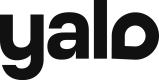One stop shop to find answers and documentation that will help you get quickly started working with Yalo
Whether you're a customer interested in doing commerce through messaging apps or a company that is looking to integrate to Yalo’s API, we’ve got what you need.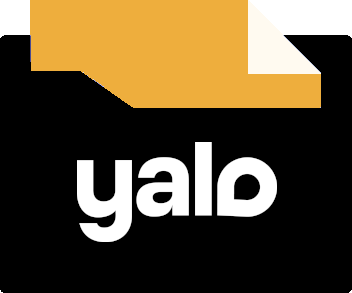

Customers in emerging markets want to chat with your brand on messaging apps.
1200M
Of messages sent so far
700+
Enterprise level customers
67%
Plan to increase or maintain their conversational commerce spend.